- Compatible XF Versions
- 1.2
- 1.3
- 1.4
- 1.5
Description:
Adds a RSS news feed to your sidebar.
(Example of Sidebar News)
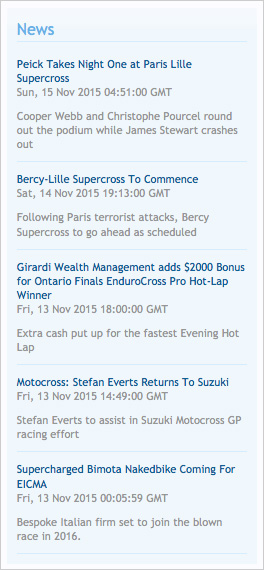
(Example of Options page)
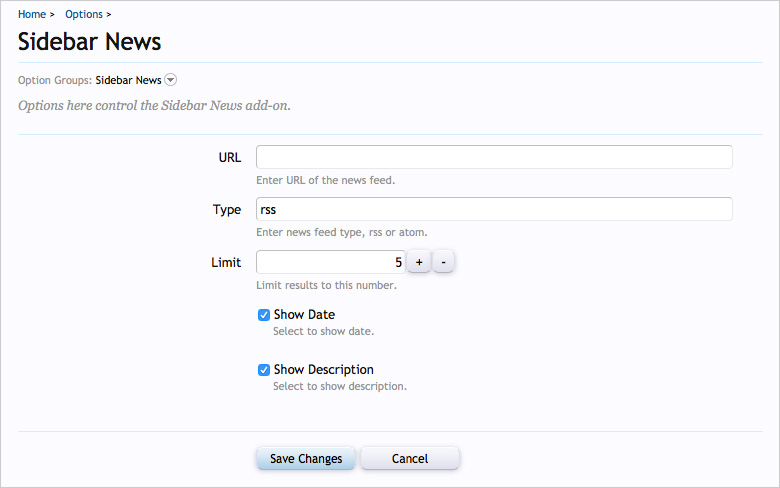
Installation:
The Sidebar News add-on requires the following two add-ons:
https://xenforo.com/community/resources/sidebar-positions.3799/
and
https://xenforo.com/community/resources/sidebar-extra-one.3815/
Setup step 1:
Edit the andy_sidebar_extra_one template like this:
Setup step 2:
Edit the andy_sidebar_extra_one.css template like this:
Setup step 3:
Q: I'm already using the Sidebar Extra One add-on for another sidebar block, can I use one of the other Sidebar Extra add-ons?
A: Yes.
Q: I added my RSS feed link to the Options but nothing shows in the sidebar.
A: There is a Cron Entry which runs every hour which updates the Sidebar News. You can run the Sidebar News Cron manually for testing purposes.
Database table:
This add-on creates a table called xf_sidebar_new in your database.
Adds a RSS news feed to your sidebar.
(Example of Sidebar News)
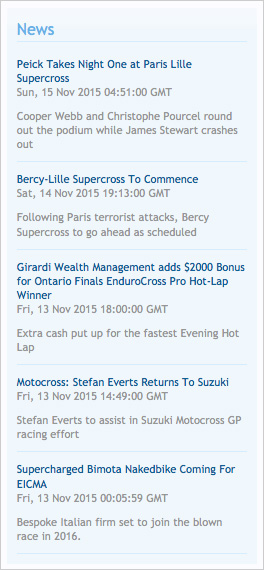
(Example of Options page)
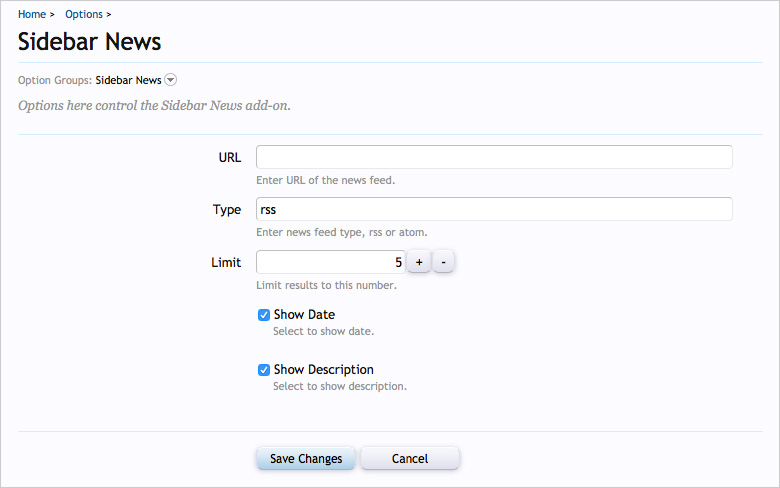
Installation:
- Download sidebarnews_v1.2.zip and unzip it.
- Upload the Andy folder to your server. The correct location is library/Andy.
- From your Admin Control Panel, go to the "Install Add-on" page.
- Upload the addon-SidebarNews_v1.2.xml file
- Click the Install Add-on button.
The Sidebar News add-on requires the following two add-ons:
https://xenforo.com/community/resources/sidebar-positions.3799/
and
https://xenforo.com/community/resources/sidebar-extra-one.3815/
Setup step 1:
Edit the andy_sidebar_extra_one template like this:
Code:
<xen:if is="{$visitor.permissions.sidebarExtraOneGroupID.sidebarExtraOneID}">
<xen:require css="andy_sidebar_extra_one.css" />
<div class="section">
<div class="secondaryContent">
<h3>{xen:phrase sidebarextraone_title}</h3>
<xen:if is="{$sidebarNewsResults}">
<xen:foreach loop="$sidebarNewsResults" value="$result">
<div class="sidebar_news_row">
<div class="sidebar_news_title"><a href="{$result.link}" target="_blank">{$result.title}</a></div>
<div class="sidebar_news_date">{$result.sidebar_news_date}</div>
<div class="sidebar_news_desc">{xen:raw $result.description}</div>
<div class="line"></div>
</div>
</xen:foreach>
</xen:if>
</div>
</div>
</xen:if>Setup step 2:
Edit the andy_sidebar_extra_one.css template like this:
Code:
.sidebar_news_row
{
border-bottom: 1px solid @primaryLighterStill;
padding: 10px 0px 0px 0px;
}
.sidebar_news_title a
{
color: @primaryMedium;
padding: 0px 0px 0px 0px;
}
.sidebar_news_date {
color: @mutedTextColor;
padding: 0px 0px 10px 0px;
}
.sidebar_news_desc
{
color: @mutedTextColor;
padding: 0px 0px 10px 0px;
}Setup step 3:
- Enter the information into the Sidebar News options page.
- Set appropriate Group Permissions to "Allow" for the Sidebar Extra One add-on.
- Set the Sidebar Position Options page to the position you want the sidebar block to show.
- Edit the sidebarextraone_title phrase.
Q: I'm already using the Sidebar Extra One add-on for another sidebar block, can I use one of the other Sidebar Extra add-ons?
A: Yes.
Q: I added my RSS feed link to the Options but nothing shows in the sidebar.
A: There is a Cron Entry which runs every hour which updates the Sidebar News. You can run the Sidebar News Cron manually for testing purposes.
Database table:
This add-on creates a table called xf_sidebar_new in your database.