- Compatible XF Versions
- 1.2
- 1.3
- 1.4
- 1.5
Description:
Image Resizer is designed to resize all your attached images which exceed dimensions specified.
The "Maximum Attachment Image Dimensions" setting in Options is sometimes initially set to high, this results in many very large images to be attached. This add-on will allow you to resize these large attached images to your current maximum dimensions. By resizing these large attachments, the end result will be threads which load faster and use less resources.
(Example of main page)
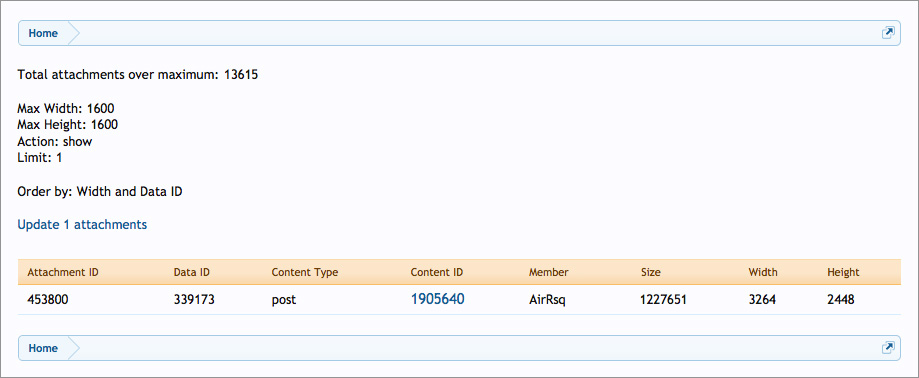
(Example of options page)
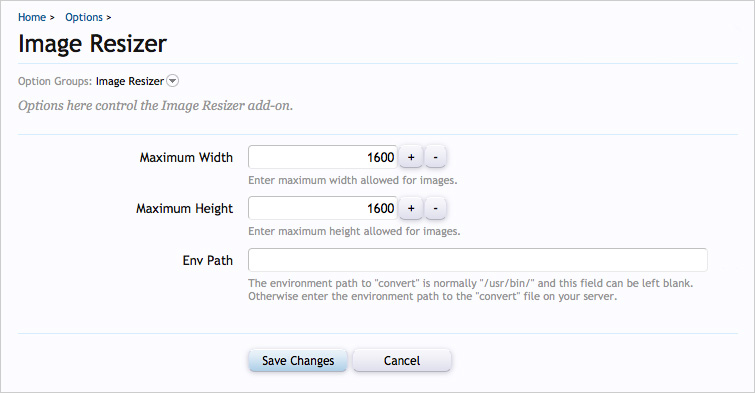
(Example of User Group Permissions)

Features:
Note:
Image Resizer will first analyze the actual attachment width and height and if this differs from the database information, the database is updated. Those attachments that required database updating may not require updating the file itself, so it is required to run this add-on twice to make sure every attachment has been properly resized.
If an attachment is missing from the attachment folder, an error message will indicate this problem. If you run into this, you will need to do one of two things:
Image Resizer is designed to resize all your attached images which exceed dimensions specified.
The "Maximum Attachment Image Dimensions" setting in Options is sometimes initially set to high, this results in many very large images to be attached. This add-on will allow you to resize these large attached images to your current maximum dimensions. By resizing these large attachments, the end result will be threads which load faster and use less resources.
(Example of main page)
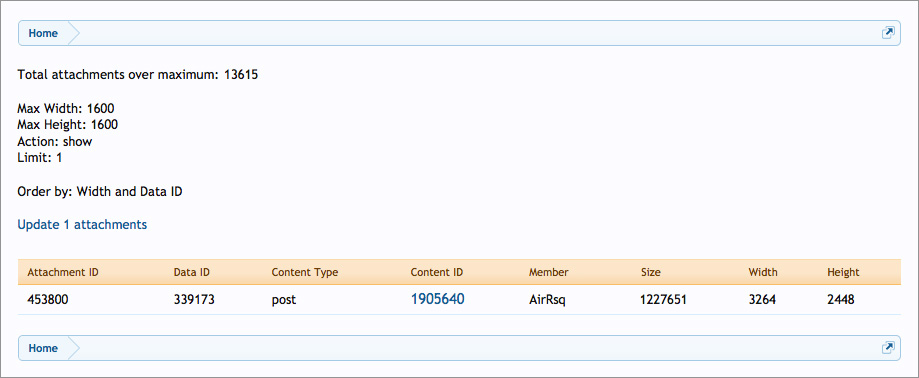
(Example of options page)
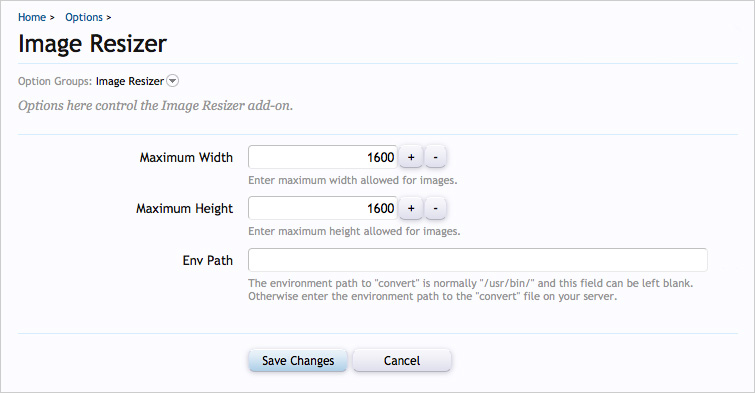
(Example of User Group Permissions)

Features:
- Images resized using ImageMagick for best quality.
- All phrases start with imageresizer_ for your convenice.
- Requires ImageMagick
- Requires exec() execution
- Download imageresizer_v1.9.zip and unzip it.
- Upload the Andy folder to your server. The correct location is library/Andy.
- From your Admin Control Panel, go to the "Install Add-on" page.
- Upload the addon-ImageResizer_v1.9.xml file.
- Click the Install Add-on button.
- Go to Image Resizer Options page and enter your Maximum Width and Maximum Height.
- Go to User Group Permissions and set the Administrative group to "Allow".
- Bring up the Main page by entering "imageresizer/show?limit=1" after the root portion of your forum URL.
Examples:
Code:
http://www.domain.com/imageresizer/show?limit=1
http://www.domain.com/forums/imageresizer/show?limit=1
http://www.domain.com/community/imageresizer/show?limit=1
http://www.domain.com/index.php/imageresizer/show?limit=1
- At this point you will be shown one attachment that exceeds your dimension settings.
- Click the Update 1 Attachments link.
- You will get a verification message indicating attachment was updated.
- Click the back button in your browser and reload the page.
- You will see the next attachment. Now change the "limit=1" in the URL to "limit=10"
- Click the Update link.
- Confirm successful update.
- Click the back button, reload the page and change the limit to 100.
Note:
Image Resizer will first analyze the actual attachment width and height and if this differs from the database information, the database is updated. Those attachments that required database updating may not require updating the file itself, so it is required to run this add-on twice to make sure every attachment has been properly resized.
If an attachment is missing from the attachment folder, an error message will indicate this problem. If you run into this, you will need to do one of two things:
- Go to post and delete the attachment.
- If attachment is not found in the post, you will need to use phpMyAdmin to remove the data from the following two files:
xf_attachment
xf_attachment_data