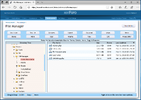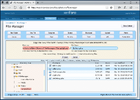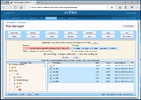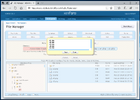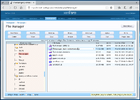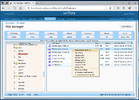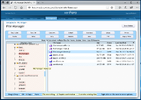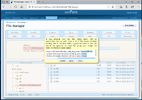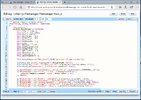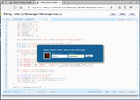- Compatible XF Versions
- 1.5
This product was designed and tested on a Linux server. I have no access to a Windows server and can't test it on one. If anyone wants to test this on a Windows server I would appreciate any feedback.
This product places an AJAX File Manager in your admin CP in the Development section.
File Manager Functions:
Toolbar Features:
General Editor Features:
File Manager settings are stored as ordinary XenForo options but the File Manager group does not normally show in Options. If you wish to modify File Manager settings or add new ones, disable the File Manager load_class_model event listener and the File Manager group will show in Options. You can modify them in debug mode.
This product uses a pared down version of CodeMirror 5.30. More CodeMirror addons and modes can be found in the full CodeMirror package available at github. Here's the manual for the latest version of CodeMirror, which may differ from the version in the code. Configuration for CodeMirror and toolbars can be found in js/filemanager/filemanager-editor.js. Refer to js/codemirror-toolbars-1.1/doc/configuring-toolbars.txt for more information on configuration and extending toolbars.
Installation:
Upload the files in ROOT to your forum root directory and install the product XML file in the Admin Control Panel.
Configuration:
As always, super admins have permissions for everything. You can set other admin permissions to File manager users or File Manager admins.
Open File Manager (links at the bottom of Development section) and get the desired Path to Directory Tree to set in File Manager Admin. The entire Directory Tree is replaced every time a filesystem function modifies any folder names, so it's best to be as specific as possible to reduce the load when Directory Tree refreshes. You can keep some folders from showing at all with settings for Hidden Files.
Normally, Check Character Encoding should be disabled. If you try to display code not encoded in utf-8, a popup will show in the editor telling you to enable Check Character Encoding.
This product places an AJAX File Manager in your admin CP in the Development section.
File Manager Functions:
- New Folder
- New File
- Compress (zip archive)
- Extract (zip archive)
- Download
- Upload (four files)
- Permissions (multiple files)
- Delete (multiple files)
- Move (multiple files)
- Copy (multiple files)
- Rename (multiple files)
- View Image
- Tab Editor
- Popup Editor
Toolbar Features:
- Search and Replace
- expandable input fields
- case sensitive/case insensitive
- regex search
- replace all
- marks on scrollbar
- Tabs/Spaces
- Tab Size
- Font Size
- Mode (css, html, JavaScript, php, sql, xml)
- Highlight Matching
- Undo/Redo
- Position (line, char)
- Go To line
- Gutter Marks
- Code Block Marking
- Go To Mark
- Comment
- Drag and Drop
- Auto Indent
- Auto Close
- Line Wrapping
- Range Collapsing
General Editor Features:
- AJAX login: never lose your work because your session expires.
- Choice of phrases or icons for buttons
- Tooltips for icons
- Help button [?] for info on features
- Set phrases or icons, default font size and default tab size in Options > File Manager Admin
- Phrases prefixed with "fm_"
- Drag Drop moves or copies folders within the Directory Tree and files and folders from the File List to the Directory Tree. The Directory Tree auto-scrolls as you drag.
- Context Menu for the File List allows quick access to many functions.
- Inline editing for file names and perms
- Separate controls for File Overwriting for the main forms, Drag Drop and Context Menu functions
- Old files can be named out ahead of filesystem operations when File Overwriting is set to Require Confirmation.
- Set Debug and Unset Debug lets you get to work without having to edit the config file. Debug mode only applies to the admin who sets it. (uses cookies)
- Separate page for File Manager Admin
- Permissions for File Manager users and File Manager admins
File Manager settings are stored as ordinary XenForo options but the File Manager group does not normally show in Options. If you wish to modify File Manager settings or add new ones, disable the File Manager load_class_model event listener and the File Manager group will show in Options. You can modify them in debug mode.
This product uses a pared down version of CodeMirror 5.30. More CodeMirror addons and modes can be found in the full CodeMirror package available at github. Here's the manual for the latest version of CodeMirror, which may differ from the version in the code. Configuration for CodeMirror and toolbars can be found in js/filemanager/filemanager-editor.js. Refer to js/codemirror-toolbars-1.1/doc/configuring-toolbars.txt for more information on configuration and extending toolbars.
Installation:
Upload the files in ROOT to your forum root directory and install the product XML file in the Admin Control Panel.
Configuration:
As always, super admins have permissions for everything. You can set other admin permissions to File manager users or File Manager admins.
Open File Manager (links at the bottom of Development section) and get the desired Path to Directory Tree to set in File Manager Admin. The entire Directory Tree is replaced every time a filesystem function modifies any folder names, so it's best to be as specific as possible to reduce the load when Directory Tree refreshes. You can keep some folders from showing at all with settings for Hidden Files.
Normally, Check Character Encoding should be disabled. If you try to display code not encoded in utf-8, a popup will show in the editor telling you to enable Check Character Encoding.