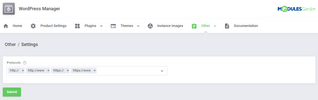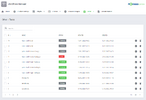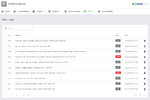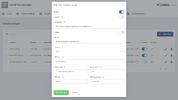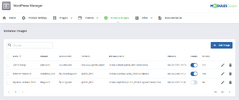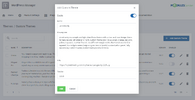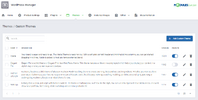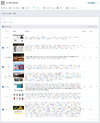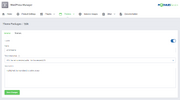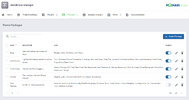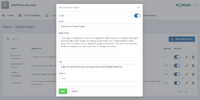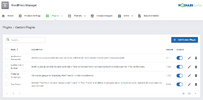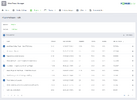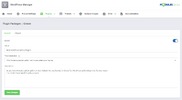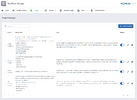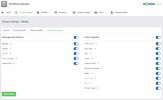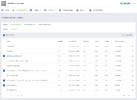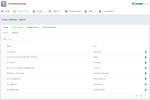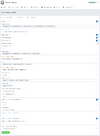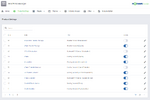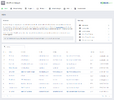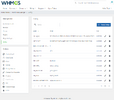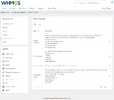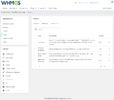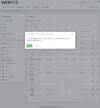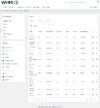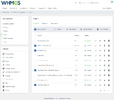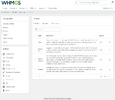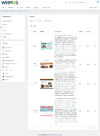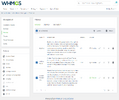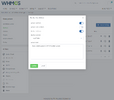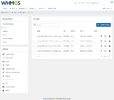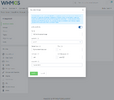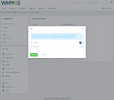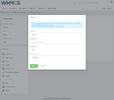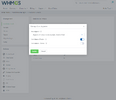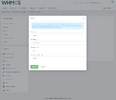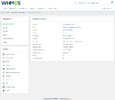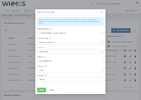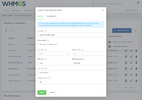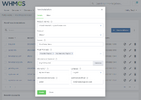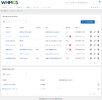Overview
WordPress Manager For WHMCS will provide your clients with a sought-after capability to install and manage WordPress instances in detail without the bother of ever leaving your WHMCS.Simply pick cPanel, DirectAdmin or Plesk hosting products that shall be equipped with WordPress-aimed tools to let your customers remotely add either clean installations or custom installation scripts, and control the focal features of those already in use. They will be welcome to not only keep track of assorted installation details but essentially, browse through and handle plugins to be activated, manage themes and assign them into packages, generate backups, plus perform system updates. Along with it, clients will gain the possibility to automatically upgrade WordPress installations, plugins, and themes, as well as create staging WordPress instances for testing purposes to be pushed live at any later moment. On the other hand, you will be empowered to activate the automatic installation of WordPress once a new service is created as well as control the features available to your customers in the client area. The module will also allow quick access to the control panel and cache clearing, one-click installation of Let's Encrypt SSL certificates, not to mention a swift mechanism to clone the installation to a different domain.
Take the hassle out of using WordPress and fit the handling of this CMS into your own WHMCS system. Get hold of WordPress Manager For WHMCS to steal the hearts of your audience and be the envy of all the competition in the web hosting industry - and deservedly so!
Features
- Admin Area
View Active WordPress Installations, Clients And Products Summary
View WordPress Installations List
Choose Supported Products:
Select Available Installation Scripts
Select Available Plugin Packages
Select Available Instance Images
Automatically Install:
WordPress After Service Creation:
Based On Installation Script
Based On Instance Image
Plugin Packages
Theme Packages
Toggle Blocked Plugins And Themes
Toggle Automatic Deletion Of Blocked Plugins And Themes
Set Scan Interval For Blacklists Cleaner
Define Default Theme To Be Enabled After Installation
Choose Custom Plugins And Themes Available To Clients
Choose Instance Images Available To Clients
Toggle Permission To Delete WordPress Auto-Installation
Define Protocol For WordPress Auto-Installation
Select Welcome Email Template
Define Installation Limit Per Hosting Account
Define Update WordPress Notification Mail Interval
Select Update WordPress Email Template
Toggle Debug Logs
Add/Remove Selected Plugins From Blacklist:
Prevent Blacklisted Plugins From Being Installed By Clients
Remove Blacklisted Plugins From Current Installations
Add/Remove Selected Themes From Blacklist:
Prevent Blacklisted Themes From Being Installed By Clients
Remove Blacklisted Themes From Current Installations
Define Client Area Features:
Management Options
Action Options
Plugins:
Create Plugin Packages:
Enter Package Name And Description
Choose Available Plugins
Add Custom Plugins
Themes:
Create Theme Packages:
Enter Package Name And Description
Choose Available Themes
Add Custom Themes
Create Instance Images:
From Local Or External Installation Source
Public Or Private
Access Module Tasks List And Logs
Define Allowed Protocols For WordPress Instances To Be Used In Client Area
- Client Area
View/Create/Edit/Delete WordPress Installations
View/Create/Edit/Delete WordPress Installations On Your Resellers Accounts:
cPanel
DirectAdmin
Update Selected WordPress Installations To Newest Version In One Batch
Import WordPress Installation From Remote Server
Create WordPress Installation Based On Instance Image
Log In To Admin Panel Of WordPress Instances
Receive Email Notifications And Get Visual Alerts When WordPress Update Is Available
View Installation Details:
Domain And URL
Product On Which Is Installed
WordPress Version
Site Name
Creation Date
Directory Path
Database Access Details
Debug Status
Instance Status
Manage Installation:
Create/Restore/Download/Delete WordPress Backups
Browse/Install/Manage Themes
Search And Install Themes Directly From WordPress.com Base
Preview Theme Before Installation
Activate/Deactivate Installed Themes
Update Installed Themes
Browse, Install And Manage Plugins
Search And Install Plugins Directly From WordPress.com Base
Activate/Deactivate Installed Plugins
Update Installed Plugins
Browse And Install Plugin Packages
Perform Bulk Changes On Themes, Plugins, And Backups
View/Create/Edit/Delete WP Config Records
Perform Actions:
Log In To Control Panel
Clear Cache
Clone To New Domain
Update To Newest Version
Change Domain
Toggle Auto Upgrade Of:
WordPress Installation
WordPress Plugins
WordPress Themes
Create Staging
Push Staging To Live Environment
Enable/Disable SSL
Create Instance Image
Delete
Single Sing-On Into WordPress Panel From Product View
- Supported Modules
cPanel
cPanel Extended
DirectAdmin
DirectAdmin Extended
Plesk
Plesk Extended
- General Info
Requires Softaculous Auto Installer
Automatic Let's Encrypt SSL Installation (DirectAdmin Only)
Multi-Language Support
Supports PHP 7.2 Up To PHP 7.4
Supports WHMCS Themes "Six" And "Twenty-One"
Supports WHMCS V8.0 And Later
Easy Module Upgrade To Open Source Version