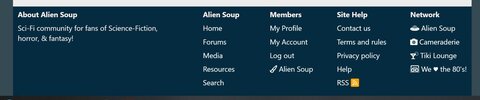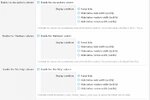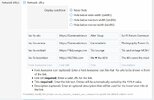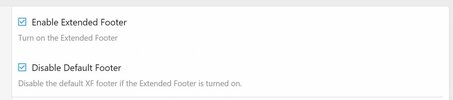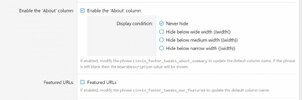- Compatible XF Versions
- 2.2
This add-on creates a dynamic expanded footer with multiple columns and easy to set options. All text are phrases for easy translations and most admins will be able to have a great looking footer by selecting options in the ACP. All columns can be specified to automatically hide at a XF defined width (wide/medium/narrow) or to always be shown.
After installing set your options in the ACP at Setup => Options => [CinVin] Footer Tweaks.
At it's simplest, you just need to turn on both the Enable Extended Footer and Disable Default Footer options.
In the screenshot below, the options to achieve the result was to turn on Enable Extended Footer, Disable Default Footer, and Enable the 'Network' column. After turning on Enable the 'Network' column several URLs were added. For getting the Font Awesome icons to show, the definitions are entered like fad fa-ufo. All of the other links and values were automatically generated.

Option: Enable Extended Footer
This turns the expanded footer on or off. By default the option is turned off.
Option: Disable Default Footer
This turns the stock footer on or off. By default the options is turned off.
Option: Enable the 'About' column
This turns on a column that displays the forum and forum description. The forum name is the Board Title and the description is the Board Meta Description from the Setup => Options => Basic options settings. By default this column is turned on.
Option: Enable the 'Featured' column
This turns on a column where you can enter a list of links that you want to feature. You can specify By default this column is turned off.
Option: Enable the site sections column
This turns on a column that automatically list the default XF sections, such as 'Home', 'Forums' and 'Search'. If you have XFMG or XFRM installed and if your visitor can see those sections then those links will be automatically shown. By default this column is turned on.
Option: Enable the 'Members' column
This turns on a column that automatically lists the member options available to them, such as 'My Profile', 'My Account', 'Log Out', and the XF style selector. The options are based on whether the visitor is logged in or not so guests will see 'Log In' and 'Register'. By default this column is turned on.
Option: Enable the 'Site Help' column
This turns on a column that automatically lists the various help sections such as 'Contact Us', 'Terms and Rules', 'Privacy Policy', 'Help' and 'RSS'. The 'Terms and Rules' and 'Privacy Policy' links only appear if you have enabled those sections in your ACP. By default this column is turned on.
Options: Enable the 'Network' column
This turns on a column that lets you enter a list of URLs that you may want to show, such as if you want to link to other sites in a network. By default this column is turned off.
After installing set your options in the ACP at Setup => Options => [CinVin] Footer Tweaks.
At it's simplest, you just need to turn on both the Enable Extended Footer and Disable Default Footer options.
In the screenshot below, the options to achieve the result was to turn on Enable Extended Footer, Disable Default Footer, and Enable the 'Network' column. After turning on Enable the 'Network' column several URLs were added. For getting the Font Awesome icons to show, the definitions are entered like fad fa-ufo. All of the other links and values were automatically generated.
Option: Enable Extended Footer
This turns the expanded footer on or off. By default the option is turned off.
Option: Disable Default Footer
This turns the stock footer on or off. By default the options is turned off.
Option: Enable the 'About' column
This turns on a column that displays the forum and forum description. The forum name is the Board Title and the description is the Board Meta Description from the Setup => Options => Basic options settings. By default this column is turned on.
Option: Enable the 'Featured' column
This turns on a column where you can enter a list of links that you want to feature. You can specify By default this column is turned off.
Option: Enable the site sections column
This turns on a column that automatically list the default XF sections, such as 'Home', 'Forums' and 'Search'. If you have XFMG or XFRM installed and if your visitor can see those sections then those links will be automatically shown. By default this column is turned on.
Option: Enable the 'Members' column
This turns on a column that automatically lists the member options available to them, such as 'My Profile', 'My Account', 'Log Out', and the XF style selector. The options are based on whether the visitor is logged in or not so guests will see 'Log In' and 'Register'. By default this column is turned on.
Option: Enable the 'Site Help' column
This turns on a column that automatically lists the various help sections such as 'Contact Us', 'Terms and Rules', 'Privacy Policy', 'Help' and 'RSS'. The 'Terms and Rules' and 'Privacy Policy' links only appear if you have enabled those sections in your ACP. By default this column is turned on.
Options: Enable the 'Network' column
This turns on a column that lets you enter a list of URLs that you may want to show, such as if you want to link to other sites in a network. By default this column is turned off.